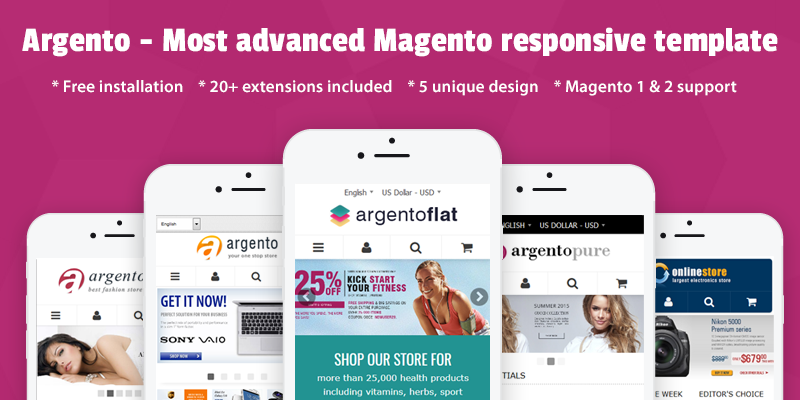How to set up the address lookup?
The Address Autocomplete module is a part of the FireCheckout extension. The module options will help you to set up a search for the most relevant results of clients' addresses by using google maps API features. That allows for fast filling the address fields, and consequently will make customers close to checkout complete.
To configure the module, go to Stores - Configuration - Swissup - Checkout - Address Autocomplete.
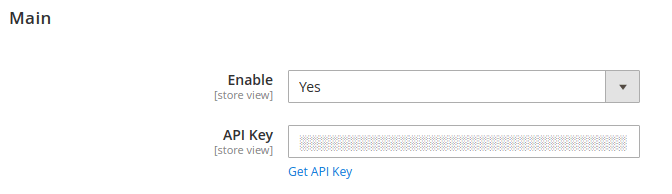
- In the Module Status field, set Yes to enable the module.
- In the API Keys field, you have to enter your key. Follow the instructions on how to get Google Map API Key.
Then you will configure the Address Search Restrictions, Address Formatting, and Advanced Formatting tabs. It is easy. Follow steps.
Address Search Restrictions tab

- In the Restrict the search to currently selected country field, set Yes to restrict the search by address in selected countries.
- In the Restrict the search to a specific countries field, you can choose the countries where the address autofill feature will work.
Address Formatting tab

- In the Street Number Placement dropdown, you can choose different values for the display of street numbers during rendering this value to a customer. Thus you can place the street number at the start/end of Street Line 1. You can also place it directly to the Street Line 2, or place it into the custom address field created with Magento Commerce Edition or Address Field Manager module.
- In the Parse Unit Number field, set Yes to make it possible to parse unit number from the customer entered string.
- In the Unit Number Placement dropdown, choose the unit number position.
- In the Unit Number Divider field, choose the unit number divider. Available options are Comma “, “, and Slash “ / “.
Advanced Formatting tab

Note: in case you use the advanced formatting settings, the common address formatting will be not available.
- In the Use Advanced Formatting field, set Yes to enable advanced address formatting.
- In the Advanced Formatting field, specify rules which are applied to the display of address during the address autofill. You can show the additional address elements according to the postal convention of the recipient country or your personal demand. You can view more examples here.